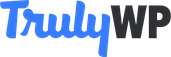To manage WordPress, you have to login to your WordPress website’s account, which is distinct from your TrulyWP account. When you create a new WordPress installation, a new WordPress password is created for you. You’ll need to copy this password so that you can login to WordPress to manage your WordPress website content. If you ever forget your password, you can reset it in 2 ways.
- Via the
Forgot passwordoption in the WordPress login page - Via the TrulyWP WordPress password reset option
Option #1 is pretty self-explanatory. Option #2 is a feature in the TrulyWP Backstage which provides you another way to reset your WordPress password. Go to Dashboard > Your WordPress Installation > Overview > WordPress Administration and click on the Reset Password button. You are presented with a secure password that you can set as your WordPress password. Copy this password and click on the Set Password button to set this as your WordPress password.
You can now sign into WordPress with the admin user name you set during installation and the new secure password. The admin user name is also listed in the WordPress Administration section in the Overview pane.