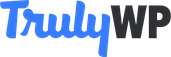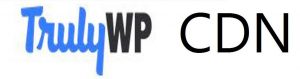
A content delivery network (CDN) is a system of distributed servers that deliver pages and other web content to users based on their geographic locations, the origin of the webpage, and the content delivery server.
This service is effective in speeding the delivery of website content with high traffic and websites that have a global reach. The closer the CDN server is to the user geographically, the faster the content will be delivered to the user.
CDNs also protect from large surges in traffic. A CDN can typically help offload about 70% of bandwidth from your web host and in some cases could reduce load times by up to 50%.
HOW CDNS WORK
Servers nearest to the website visitor respond to the request. The content delivery network then copies the pages of the website to a network of servers that are dispersed at geographically different locations, caching the contents of the page. When a user requests a webpage that is part of a content delivery network, the CDN will redirect the request from the originating site’s server to a server in the CDN that is closest to the user and delivers the cached content. CDNs also communicate with the originating server to provide any content that has not been previously cached.
When delivering large scale websites to a global audience, CDNs help to reduce latency and bandwidth, accelerate site load times, secure applications, and even block data scrappers and other forms of spammers hitting your server.
HOW TO ENABLE THE TRULYWP CDN
It is important to note: CDN integration is tied directly to your site’s domain. In any situation you intend making changes to your site’s domain in the near future, it is good practice to enable the CDN after you have made these changes.
Once you have enabled the CDN, whatever changes you make to your site’s domain, such as migrating from HTTP to HTTPS or switching to a new domain, you will need to select the option to remove CDN migration. Once your CDN integration has been removed entirely, you can then add it back.
Follow the step below to enable a Trulywp CDN on your website:
Step1: Login to your Trulywp dashboard and click on “sites.” then select from your list of installed sites the site on which you want to enable the Trulywp CDN. At the top right, an option to create a new website is available.
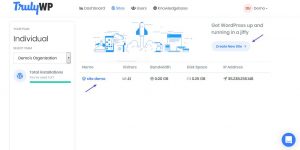
Step2: After selecting from your list of installed sites which you want to enable the Trulywp CDN on, then click on the “CDN” tab on the right-option pane. This action deploys a CDN cache zone for your site. It takes up to 10 minutes to apply. After this period, a random CDN domain gets assigned to your site. It will look something like this: example123.trulywpcdn.com. Installation progress appears on the screen. from this screen, you will see
- A TrulyWp CDN zone created
- CDN domain propagation
- An SSL certificate issued for your CDN domain.
Note: if for any reason the process fails, do contact support for assistance.
After the CDN zone has been created, Trulywp automatically enables the CDN for your site. All static content such as your site’s Javascript and CSS files alongside images will now be able to load from cache on the Trulywp CDN.
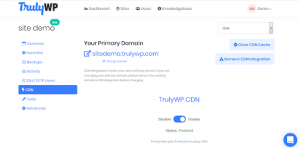
If for some reason you do not see an up to date information about your site from the screen that appears as captured above, click on “refresh” at the top right corner. Once your CDN is enabled, the following options appear:
- Clear CDN cache
- Remove CDN integration
- Enable/Disable CDN
IMPORTANT NOTES
- If you already use Cloudflare (or any other 3rd party CDN) please don’t enable TrulyWP CDN as it could break the appearance of the site.
- If you hit your CDN limit we will keep your site running and simply charge you $0.10 USD for each additional GB of CDN bandwidth.
- All static content loaded by TrulyWP CDN is served over HTTPS.
- The Trulywp CDN will only serve static content from your wp-content and wp-includes folders.
- The Trulywp CDN is disabled in staging environments and cannot be enabled.
- TrulyWP CDN will only cache assets that are smaller than 100 MB.