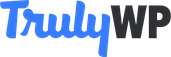If you are new to WordPress websites, it can be an overwhelming process. You have to choose a site theme, design, logo, and managed WordPress hosting provider. Additionally, there are several default settings to customize, including your site’s tagline. The default tagline for WordPress sites is “Just another WordPress site.” Whether you are building a personal or professional site, you will likely want to customize this for your own site.
Wait, What Is a Site Tagline?
Your site’s tagline is the catchy text that describes your unique brand. Unlike a slogan, taglines do not typically change even as the brand grows. No matter what type of site you have, your tagline should be short, memorable, and unique. Tell your users what you do and how your brand benefits them. This will make it easier for users to understand and connect with your brand, as well as help rank your site on search engines. You can find a site’s tagline in your browser tab.
Popular Examples of Taglines:
- Bojangles – Order Fried Chicken Now
- Chick-fil-A – Home of the Original Chicken Sandwich
- WordPress.com – Create a Free Website or Blog
How to Change Your WordPress Site’s Tagline
Option 1: Change Your Site’s Tagline in Your Dashboard Settings
This is the most straightforward and easy option, which is ideal for beginners.
To change your tagline using this method, follow these steps:
- Login to your WordPress admin dashboard.
- Find the Settings menu on the left-side navigation menu of your dashboard.
- Select or click General under the submenu.
- Once you get to the General Settings page, scroll down to where you see Tagline. This field should include the default text mentioned above.
- You have two options at this point: change the tagline or remove it altogether.
- After you have made the changes, scroll down to the bottom of this page and click or select “Save Changes.”
- Go back to your site. You should see your new tagline. Great job!
Please note that any caching plugins can affect your ability to see any site changes. If necessary, clear your site and browser cache. This should allow you to see your site’s new tagline.
Option 2: Change Your Site’s Tagline in Your Dashboard’s Theme Customizer
To change your tagline using this method, follow these steps below:
- Login to your WordPress admin dashboard.
- Find the Appearance menu on the left-side navigation menu of your dashboard.
- Select or click Themes under the submenu and then Customize on the second submenu.
- Once you arrive on the customize page, go to the tab labeled General and then select Site Identity. This is usually at the top of the vertical navigation menu on the customization page.
- After selecting Site Identity, you will see a text box to change your site’s tagline. If you prefer you can turn off the site tagline, so it doesn’t show up on your live site.
- After you have made the changes, select or click the “Publish” blue button at the top of the screen. Congratulations, you did it!
You should be able to view your new site’s tagline. If not, take a look into any caching plugins that could prevent you from seeing any major updates. We hope you enjoyed this week’s article sharing a simple tutorial to customize your WordPress tagline. If you are looking for a reliable, managed WordPress hosting provider, look no further than TrulyWP.